How to Login and start trading Crypto at HTX
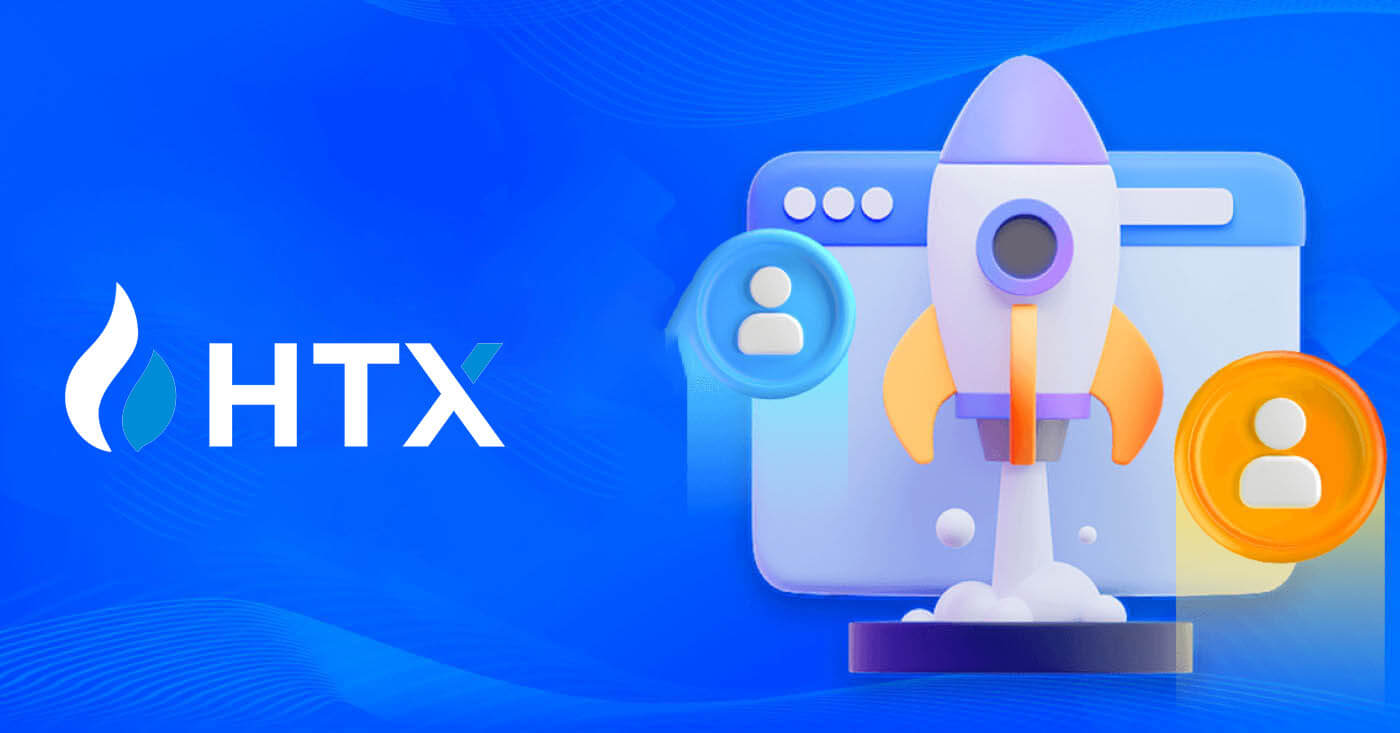
- Language
-
العربيّة
-
简体中文
-
हिन्दी
-
Indonesia
-
Melayu
-
فارسی
-
اردو
-
বাংলা
-
ไทย
-
Tiếng Việt
-
Русский
-
한국어
-
日本語
-
Español
-
Português
-
Italiano
-
Français
-
Deutsch
-
Türkçe
-
Nederlands
-
Norsk bokmål
-
Svenska
-
Tamil
-
Polski
-
Filipino
-
Română
-
Slovenčina
-
Zulu
-
Slovenščina
-
latviešu valoda
-
Čeština
-
Kinyarwanda
-
Українська
-
Български
-
Dansk
-
Kiswahili
How to Login Account to HTX
How to Login to HTX with your Email and Phone Number
1. Go to the HTX website and click on [Log in].
2. Select and enter your Email / Phone Number, enter your secure password, and click [Log In].


3. Click [Click to send] to receive a 6-digit verification code to your email or phone number. Enter the code and click [Confirm] to proceed.

4. After entering the correct verification code, you can successfully use your HTX account to trade.

How to Login to HTX with Google Account
1. Go to the HTX website and click on [Log in].
2. On the login page, you’ll find various login options. Look for and select the [Google] button.
 3. A new window or pop-up will appear, enter the Google account you want to log in to and click on [Next].
3. A new window or pop-up will appear, enter the Google account you want to log in to and click on [Next].
4. Enter your password and click [Next].

5. You will be directed to the linking page, click on [Bind an Exiting Account].

6. Select and enter your Email / Phone Number and click on [Next].


7. You will receive a 6-digit verification code in your email or phone number. Enter the code and click [Confirm].
If you haven’t received any verification code, click on [Resend].

 8. Enter your password and click [Confirm].
8. Enter your password and click [Confirm].
9. After entering the correct password, you can successfully use your HTX account to trade.
How to Login to HTX with Telegram Account
1. Go to the HTX website and click on [Log in].

2. On the login page, you’ll find various login options. Look for and select the [Telegram] button.
 3. A pop-up window will appear. Enter your Phone Number to log in to HTX and click [NEXT].
3. A pop-up window will appear. Enter your Phone Number to log in to HTX and click [NEXT].

4. You will receive the request in the Telegram app. Confirm that request.

5. Click on [ACCEPT] to continue to sign up for HTX using a Telegram credential.

6. You will be directed to the linking page, click on [Bind an Exiting Account].

7. Select and enter your Email / Phone Number and click on [Next].


8. You will receive a 6-digit verification code in your email or phone number. Enter the code and click [Confirm].
If you haven’t received any verification code, click on [Resend].

 9. Enter your password and click [Confirm].
9. Enter your password and click [Confirm].

10. After entering the correct password, you can successfully use your HTX account to trade.
How to Login to the HTX App
1. You need to install the HTX application from the Google Play Store or App Store to log in to HTX account for trading.
2. Open the HTX app and tap [Log in/Sign up].

3. Enter your registered email address or phone number and tap [Next].

4. Enter your secure password and tap [Next].

5. Tap on [Send] to get and enter your verification code. After that, tap [Confirm] to continue.

6. Upon successful login, you’ll gain access to your HTX account through the app. You’ll be able to view your portfolio, trade cryptocurrencies, check balances, and access various features offered by the platform.

Or you can log in to the HTX app using other methods.

I forgot my password from the HTX account
You can reset your account password on the HTX website or App. Please note that for security reasons, withdrawals from your account will be suspended for 24 hours after a password reset.1. Go to the HTX website and click on [Log in].

2. On the login page, click on [Forgot password?].

3. Enter the email or phone number that you want to reset and click [Submit].

4. Click to verify and complete the puzzle to continue.

 5. Enter your email verification code by clicking on [Click to send] and filling out your Google Authenticator code, then clicking [Confirm].
5. Enter your email verification code by clicking on [Click to send] and filling out your Google Authenticator code, then clicking [Confirm].
6. Enter and confirm your new password, then click [Submit].
After that, you have successfully changed your account password. Please use the new password to log in to your account.

If you are using the app, click [Forgot password?] as below.
1. Open the HTX app and tap [Log in/Sign up].

2. Enter your registered email address or phone number and tap [Next].

3. On the enter password page, tap on [Forgot password?].

4. Enter your email or phone number and tap on [Send verification code].

5. Enter the 6-digit verification code that has been sent to your email or phone number to continue.

6. Enter your Google Authenticator code, then tap [Confirm].

7. Enter and confirm your new password, then tap [Done].
After that, you have successfully changed your account password. Please use the new password to log in to your account.

Frequently Asked Questions (FAQ)
What is Two-Factor Authentication?
Two-Factor Authentication (2FA) is an additional security layer to email verification and your account password. With 2FA enabled, you will have to provide the 2FA code when performing certain actions on the HTX platform.
How does TOTP work?
HTX uses a Time-based One-time Password (TOTP) for Two-Factor Authentication, it involves generating a temporary, unique one-time 6-digit code* that is only valid for 30 seconds. You will need to enter this code to perform actions that affect your assets or personal information on the platform.
*Please keep in mind that the code should consist of numbers only.
How to Link Google Authenticator (2FA)?
1. Go to the HTX website and click on the profile icon.

2. Scroll down to the Google Authenticator section, click on [Link].

3. You need to download the Google Authenticator app to your phone.
A pop-up window will appear containing your Google Authenticator Backup Key. Scan the QR code with your Google Authenticator App.

How to add your HTX account to the Google Authenticator App?
Open your Google authenticator app. On the first page, select [Add a code] and tap [Scan a QR code] or [Enter a setup key].


4. After successfully adding your HTX account to Google Authenticator app, enter your Google Authenticator 6-digit code (GA code changes every 30 seconds) and click on [Submit].

5. Then, enter your verification email code by clicking on [Get Verification Code].
After that, click [Confirm], and you have successfully enabled your 2FA in your account.

How to Buy/Sell Crypto at HTX
How to Use Spot on HTX (Website)
Step 1: Login to your HTX account and click on [Trade] and select [Spot]. Step 2: You will now find yourself on the trading page interface.
Step 2: You will now find yourself on the trading page interface.



- Market Price Trading volume of trading pair in 24 hours.
- Candlestick chart and Technical Indicators.
- Asks (Sell orders) book / Bids (Buy orders) book.
- Market latest completed transaction.
- Trading Type.
- Type of orders.
- Buy / Sell Cryptocurrency.
- Your Limit Order / Stop-limit Order / Order History.
For example, we will make a [Limit order] trade to buy BTC.
1. Login to your HTX account and click on [Trade] and select [Spot].
 2. Click [USDT] and select the BTC trading pair.
2. Click [USDT] and select the BTC trading pair. 3. Scroll down to the Buy/Sell Section. Select the type of order (we will use Limit Order as an example) in the "Limit Order" dropdown menu.
3. Scroll down to the Buy/Sell Section. Select the type of order (we will use Limit Order as an example) in the "Limit Order" dropdown menu.
- Limit Order allows you to place an order to buy or sell crypto for a specific price;
- Market Order allows you to buy or sell crypto for the current real-time market price;
- Users can also utilize advanced features such as "TP/SL" or "Trigger Order" to make orders. Input the BTC amount you want to buy, and the expenses of USDT will be displayed accordingly.

4. Enter the price in USDT that you want to buy BTC at and the amount of BTC you want to buy.
 5. Click [Buy BTC] and wait for the trade to be processed.
5. Click [Buy BTC] and wait for the trade to be processed. 6. Once the market price of BTC reaches the price you set, the Limit order will be completed.
6. Once the market price of BTC reaches the price you set, the Limit order will be completed.
Notice:
- You can sell cryptos in the same way by clicking the Sell Section.

Check your completed transaction by scrolling down and clicking the [Order History].

How to Use Spot on HTX (App)
1. Open your HTX app, on the first page, tap on [Trade].
2. Here is the trading page interface.

- Market and Trading pairs.
- Real-time market candlestick chart, supported trading pairs of the cryptocurrency, “Buy Crypto” section.
- Sell/Buy Order Book.
- Buy/Sell Cryptocurrency.
- Funds and Order information.
For example, we will make a [Limit order] trade to buy BTC.
1. Open your HTX app; on the first page, tap on [Trade].

2. Click the [lines] menu button to show available trading pairs.

3. Click [USDT] and select the BTC/USDT trading pair.

4. Select the type of order (we will use Limit order as an example) in the "Limit Order" dropdown menu.
- Limit Order allows you to place an order to buy or sell crypto for a specific price;
- Market Order allows you to buy or sell crypto for the current real-time market price;
- Users can also utilize advanced features such as "Stop-Limit" or "Trigger Order" to make orders. Input the BTC amount you want to buy, and the expenses of USDT will be displayed accordingly.

5. Enter the price in USDT that you want to buy BTC at and the amount of BTC you want to buy.

6. Click [Buy BTC] and wait for the trade to be processed.

7. Once the market price of BTC reaches the price you set, the Limit order will be completed.
Notice:
- You can sell cryptos in the same way by clicking "SELL" on the "Spot" page.

Check your completed transaction by clicking the following icon on the [Spot] page and select [Completed].


Frequently Asked Questions (FAQ)
What is a Market Order?
A Market Order is an order type that is executed at the current market price. When you place a market order, you are essentially requesting to buy or sell a security or asset at the best available price in the market. The order is filled immediately at the prevailing market price, ensuring quick execution. Description
DescriptionIf the market price is $100, a buy or sell order is filled at around $100. The amount and price that your order is filled at depend on the actual transaction.
What is a Limit Order?
A limit order is an instruction to buy or sell an asset at a specified limit price, and it is not executed immediately like a market order. Instead, the limit order is activated only if the market price reaches or exceeds the designated limit price favorably. This allows traders to target specific buying or selling prices different from the current market rate.
Limit Order illustration
When the Current Price (A) drops to the order’s Limit Price (C) or below the order will execute automatically. The order will be filled immediately if the buying price is above or equal to the current price. Therefore, the buying price of limit orders must be below the current price.
Buy Limit Order

Sell Limit Order

What is a Trigger Order?
A trigger order, alternatively termed a conditional or stop order, is a specific order type enacted only when predefined conditions or a designated trigger price are satisfied. This order allows you to establish a trigger price, and upon its attainment, the order becomes active and is dispatched to the market for execution. Subsequently, the order is transformed into either a market or limit order, carrying out the trade in accordance with the specified instructions.
For instance, you might configure a trigger order to sell a cryptocurrency like BTC if its price descends to a particular threshold. Once the BTC price hits or drops below the trigger price, the order is triggered, transforming into an active market or limit order to sell the BTC at the most favorable available price. Trigger orders serve the purpose of automating trade executions and mitigating risk by defining predetermined conditions for entering or exiting a position.
 Description
Description
In a scenario where the market price is $100, a trigger order set with a trigger price of $110 is activated when the market price ascends to $110, subsequently becoming a corresponding market or limit order.
What is Advanced Limit Order
For limit order, there are 3 execution policies: "Maker-only (Post only)", "Fill all or cancel all (Fill or Kill)", "Fill immediately and cancel the remaining (Immediate or Cancel)"; When an execution policy is not selected, by default, a limit order will be "always valid”.
Maker-only (Post only) order will not be filled in the market immediately. If such an order is immediately filled by an existing order, such order will be cancelled to ensure that the user will always be a Maker.
An IOC order, if fails to be filled immediately in the market, the unfilled part will be cancelled immediately.
A FOK order, if fails to be fully filled, will be fully cancelled immediately.
What is Trailing Order
Trailing order refers to the strategy of sending a pre-set order into the market in the event of a large market correction. When the contract market price meets the trigger conditions and the correction ratio set by the user, such strategy will be triggered to place a limit order at the price set by the user (Optimal N price, Formula price). The main scenarios are to buy when the price hits a support level and bounces back or to sell when the price hits a resistance level and falls.
Trigger price: one of the conditions determining the trigger of the strategy. If to buy, the precondition must be: the trigger price the latest price.
Correction ratio: one of the conditions determining the trigger of the strategy. The correction ratio must be larger than 0% and no higher than 5%. The precision is to 1 decimal place of a percentage, e.g. 1.1%.
Order size: the size of a limit order after the strategy is triggered.
Order type (Optimal N prices, Formula price): the quotation type of a limit order after the strategy is triggered.
Order direction: the buy or sell direction of a limit order after the strategy is triggered.
Formula price: the price of a limit order placed in the market by multiplying the lowest price in the market with (1 + correction ratio) or the highest price in the market with (1 - correction ratio) after the trailing order is successfully triggered.
Lowest (highest) price: The lowest (highest) price in the market after the strategy is set for the user until the strategy is triggered.
Triggering conditions:
Buy orders must meet the conditions: the triggering price ≥ the minimum price, and the minimum price * (1 + correction ratio) ≤ the latest market price
Sell orders must meet the conditions: the validation price ≤ the highest price, and the highest price * (1- correction ratio)≥ the latest market price
How to View my Spot Trading Activity
You can view your spot trading activities from the Orders and Positions panel at the bottom of the trading interface. Simply switch between the tabs to check your open order status and previously executed orders.
1. Open Orders
Under the [Open Orders] tab, you can view the details of your open orders.

2. Order History
Order history displays a record of your filled and unfilled orders over a certain period.

3. Asset
Here, you can check the asset value of the coin that you are holding.

- Language
-
ქართული
-
Қазақша
-
Suomen kieli
-
עברית
-
Afrikaans
-
Հայերեն
-
آذربايجان
-
Lëtzebuergesch
-
Gaeilge
-
Maori
-
Беларуская
-
አማርኛ
-
Туркмен
-
Ўзбек
-
Soomaaliga
-
Malagasy
-
Монгол
-
Кыргызча
-
ភាសាខ្មែរ
-
ລາວ
-
Hrvatski
-
Lietuvių
-
සිංහල
-
Српски
-
Cebuano
-
Shqip
-
中文(台灣)
-
Magyar
-
Sesotho
-
eesti keel
-
Malti
-
Македонски
-
Català
-
забо́ни тоҷикӣ́
-
नेपाली
-
ဗမာစကာ
-
Shona
-
Nyanja (Chichewa)
-
Samoan
-
Íslenska
-
Bosanski
-
Kreyòl


