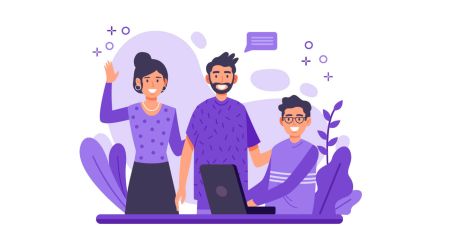HTX Futures Sub-account Application
By
HTX
8779
0
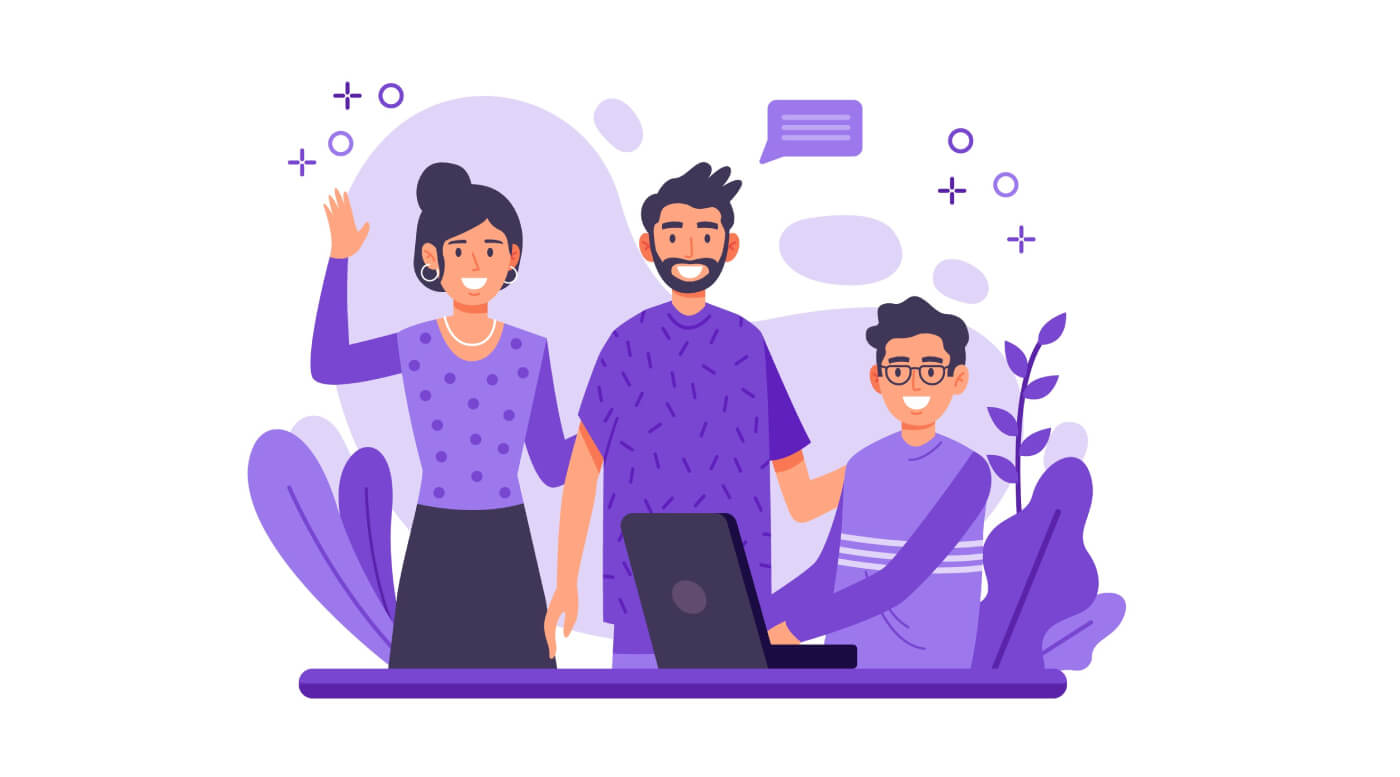
- Language
-
العربيّة
-
简体中文
-
हिन्दी
-
Indonesia
-
Melayu
-
فارسی
-
اردو
-
বাংলা
-
ไทย
-
Tiếng Việt
-
Русский
-
한국어
-
日本語
-
Español
-
Português
-
Italiano
-
Français
-
Deutsch
-
Türkçe
-
Nederlands
-
Norsk bokmål
-
Svenska
-
Tamil
-
Polski
-
Filipino
-
Română
-
Slovenčina
-
Zulu
-
Slovenščina
-
latviešu valoda
-
Čeština
-
Kinyarwanda
-
Українська
-
Български
-
Dansk
-
Kiswahili
HTX Futures Sub-account Application
There is no asset threshold requirement for HTX Futures to open Futures sub-accounts, and each user can create 200 Futures sub-accounts.The master account needs to authorize the trading permissions of Futures, Coin-Margined Swaps, USDT-Margined Swaps, and Option for the created sub-accounts. After opening, transactions can be performed at the same time. If you need to log in to configure or freeze your account, please go to the sub-account Exchange management page. How to create and set up sub accounts?
If you already have a sub-account in exchange transactions, you can quickly set up the sub-account to open the trading permissions of Coin-Margined Futures, Coin-Margined Swaps, USDT-Margined Swaps and Option by logging in to the HTX Futures Web. Take USDT-Margined Swaps sub-account transaction permissions as an example:
- Operation Guide on Activating Trading Permissions of Futures for a Sub-account
- Operation Guide on Activating Trading Permissions of Coin-Margined Swaps for a Sub-account
Visit HTX Futures https://futures.HTX.li and log in to your sub-account. If it is prompted that you have not currently activated USDT-margined swaps, you could activate through the following two methods:

Note: you’re recommended to activate USDT-margined swaps for your main account first.
Method A:
1. Click “My” icon on the upper navigation bar and select “Sub-account” to enter into the sub-account management page. Select the corresponding sub-account, click “Set - Trading permissions”, and click the button to enable “Trading access for USDT-margined Swaps”.



2. Then you’ll see the prompt “Successful”. Log in to the sub-account again and you can begin USDT-margined swaps trading.


Method B:
1. Visit https://futures.HTX.be and log in to your main account. Click “USDT-margined Swaps” and follow the prompts to activate the trading permissions of USDT-margined swaps for your main account.

2. Click “My” icon on the upper navigation bar and select “Sub-account”. Enter into the sub-account management page and click “USDT-margined Swaps”.
- If you already have sub-accounts, select the corresponding sub-account and click the button to enable the access.



If you do not have a sub-account, click “Create Sub-account” and enter the information as required.




3. After your sub-account is created, you could refer to the guide from step 1 to activate the trading permissions for USDT-margined swaps.
Operation Guide on Activating Trading Permissions of Futures for a Sub-account
Visit https://www.HTX.bi/zh-cn/ and log in to your sub-account. If it is prompted that you have not currently activated Futures, you could activate through the following two methods:
Method A:Note: you’re recommended to activate Futures for your main account first.
1. Click “My” icon on the upper navigation bar and select “Sub-account” to enter into the sub-account management page. Select the corresponding sub-account, click “Set - Trading permissions”, and click the button to enable “Trading access for Futures”.



2. Then you’ll see the prompt “Successful”. Log in to the sub-account again and you can begin Futures trading.

Method B:
1. Visit https://www.HTX.bi/zh-cn/ and log in to your main account. Click “Futures” and follow the prompts to activate the trading permissions of Futures for your main account.

2. Click “My” icon on the upper navigation bar and select “Sub-account”.
3. Enter into the sub-account management page and click “Futures”.
a). If you already have sub-accounts, select the corresponding sub-account and click the button to enable the access.



b). If you do not have a sub-account, click “Create Sub-account” and enter the information as required.



4. After your sub-account is created, you could refer to the guide from step 1 to activate the trading permissions for Futures.
Operation Guide on Activating Trading Permissions of Coin-margined Swaps for a Sub-account
Visit https://www.HTX.bi/zh-cn/ and log in to your sub-account. If it is prompted that you have not currently activated Coin-margined swaps, you could activate through the following two methods:1-_.png
Note: you’re recommended to activate Coin-margined swaps for your main account first.
Method A:
1. Click “My” icon on the upper navigation bar and select “Sub-account” to enter into the sub-account management page. Select the corresponding sub-account, click “Set - Trading permissions”, and click the button to enable “Trading access for Coin-margined Swaps”.



2. Then you’ll see the prompt “Successful”. Log in to the sub-account again and you can begin Coin-margined swaps trading.


Method B:
1. Visit https://www.HTX.bi/zh-cn/ and log in to your main account. Click “Coin-margined Swaps” and follow the prompts to activate the trading permissions of Coin-margined swaps for your main account.

2. Click “My” icon on the upper navigation bar and select “Sub-account”.
3. Enter into the sub-account management page and click “Coin-margined Swaps”.
a). If you already have sub-accounts, select the corresponding sub-account and click the button to enable the access.



b). If you do not have a sub-account, click “Create Sub-account” and enter the information as required.



4. After your sub-account is created, you could refer to the guide from step 1 to activate the trading permissions for Coin-margined swaps.
- Language
-
ქართული
-
Қазақша
-
Suomen kieli
-
עברית
-
Afrikaans
-
Հայերեն
-
آذربايجان
-
Lëtzebuergesch
-
Gaeilge
-
Maori
-
Беларуская
-
አማርኛ
-
Туркмен
-
Ўзбек
-
Soomaaliga
-
Malagasy
-
Монгол
-
Кыргызча
-
ភាសាខ្មែរ
-
ລາວ
-
Hrvatski
-
Lietuvių
-
සිංහල
-
Српски
-
Cebuano
-
Shqip
-
中文(台灣)
-
Magyar
-
Sesotho
-
eesti keel
-
Malti
-
Македонски
-
Català
-
забо́ни тоҷикӣ́
-
नेपाली
-
ဗမာစကာ
-
Shona
-
Nyanja (Chichewa)
-
Samoan
-
Íslenska
-
Bosanski
-
Kreyòl
Tags
htx subaccount
htx sub account
htx futures sub-account
htx sub-account
htx create sub accounts
htx open sub accounts
htx register sub accounts
htx sign up sub accounts
htx set up sub accounts
htx create futures sub accounts
htx open futures sub accounts
htx register futures sub accounts
htx sign up futures sub accounts
htx set up futures sub accounts
htx futures sub-account application
htx trading permissions of futures
permissions of coin-margined swaps
how to open a htx account
htx business account
htx exchange account
htx open account
open htx account
create htx account
open account htx
open account with htx
how to open htx account
htx open an account
htx account creation
create a htx account
how to create htx account
htx account sign up
sign up in htx
how to sign up in htx
sign up htx account
htx account creation
create a htx account
how to create htx account